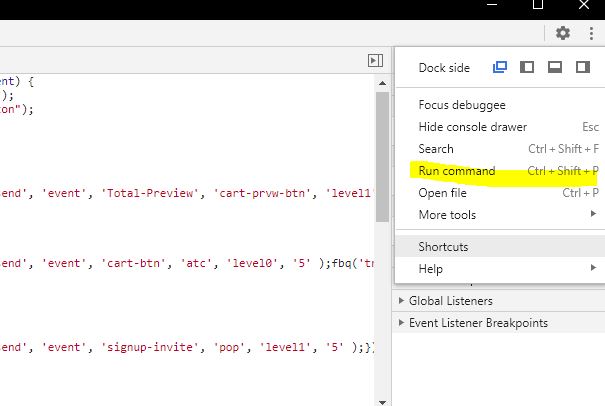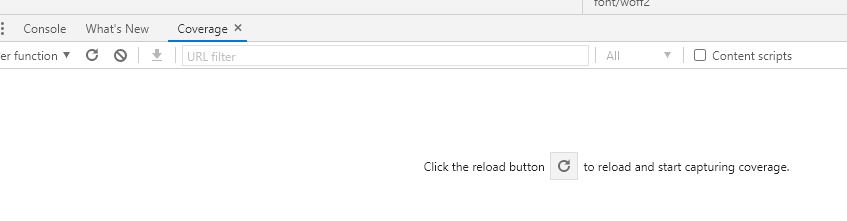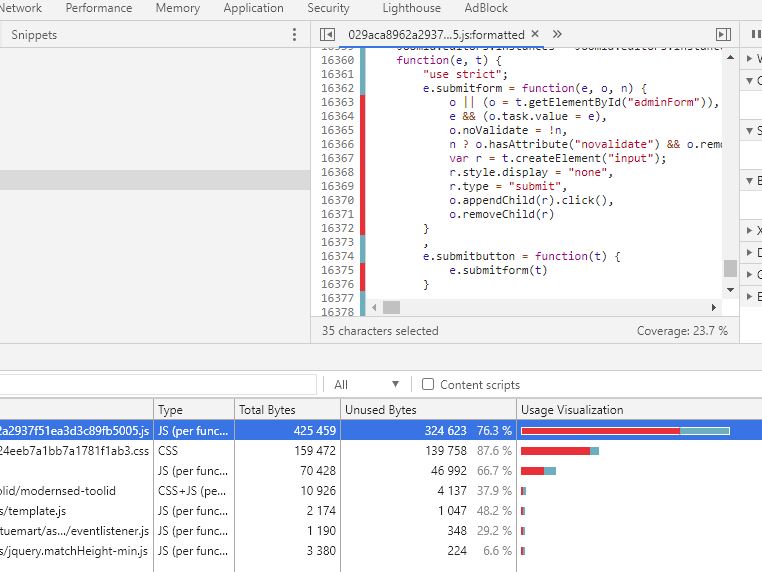Facebook usually does a good job at picking up all the required information from your web page but there is some instance where you might want to have better control on what image is displayed as thumbnails or have a customize description for Facebook sharing. In that case you will need to use facebook open graph.
List of basic properties: https://ogp.me/
- og:title
- og:type
- og:image
- og:url
The required meta properties for open graph are the following according to facebook Sharing Debugger :
- og:url
- og:type
- og:title
- og:image
- og:description
- fb:app_id
og:url
We will need to get the URL of the page currently displayed. Joomla doc gives us the solution here: https://docs.joomla.org/URLs_in_Joomla
In index.php simply add:
use Joomla\CMS\Uri\Uri; $uri = Uri::getInstance(); $url = $uri->toString();
And within your <head> element:
<meta property="og:url" content="<?php echo $url; ?>"/> og:title
To get the current page title, Joomla documentation gives us again the answer: https://docs.joomla.org/Add_Static_Text_In_Title_Of_Page
<?php $title = $this->getTitle(); ?>
and within the <head> element:
<meta property="og:title content="<?php echo $title; ?>"/>
og:image
Automated this task will be a bit more challenging as the URL of the image will change from page to page. For instance, images from home page, post and product and category pages won’t be called the same so you have to check the type of page you are displaying to call the right type of image.
For the home page, you can set the og:image content manually. You will need to check first if the user is currently viewing the front page:
https://docs.joomla.org/How_to_determine_if_the_user_is_viewing_the_front_page
<?php
$app = JFactory::getApplication();
$menu = $app->getMenu();
$lang = JFactory::getLanguage();
if ($menu->getActive() == $menu->getDefault($lang->getTag()))
{
echo 'This is the front page';
}
else
{
echo 'Accueil';
}
?>
It seems there is a bug in Facebook Open Graph for the image property in website requiring https. We speak about it here. On my side the issue is only present in messenger. Sharing a page as a post is working as expected.
og:type
The default is ‘website’ but there exists a ‘product’ type that can be of interest in product pages
<meta property="type" content="website" />