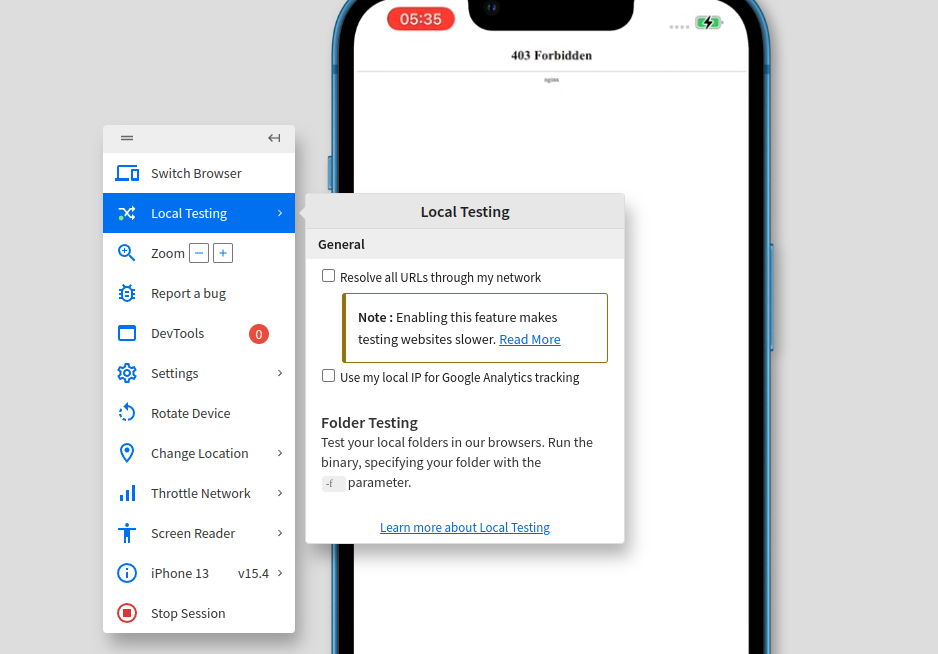Error: When running pip install in venv, on Windows 10, the following error is displayed:
WARNING: Failed to write executable - trying to use .deleteme logic
ERROR: Could not install packages due to an OSError: [WinError 2] The system cannot find the file specified: 'C:\Python311\Scripts\google-oauthlib-tool.exe' -> 'C:\Python311\Scripts\google-oauthlib-tool.exe.deleteme'Solution: run
py -m pip install [the package you want to install]