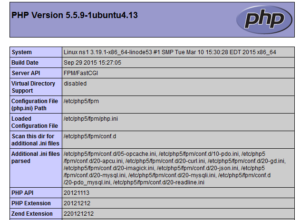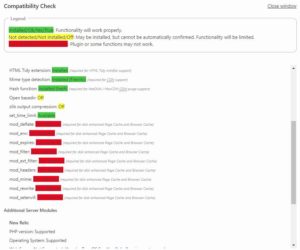Description of the issue:
PHP files show as plain text in the web browser using a valid http request.
When the issue occured:
During the upgrade to Ubuntu 18.04, you might have chosen, as I did, to remove outdated packages, which has removed PHP 7.1
Noticing that, you certainly installed PHP 7.2 with the command:
sudo apt install php-pear php-fpm php-dev php-zip php-curl php-xmlrpc php-gd php-mysql php-mbstring php-xml libapache2-mod-php
and restart the apache server:
sudo service apache2 restart
Source: https://howtoubuntu.org/how-to-install-lamp-on-ubuntu
This might have not solved the issue.
If reinstalling PHP is indeed required, what brought back PHP was the following:
sudo a2enmod php7.2
sudo service apache2 restartIndeed, in addition to reinstalling apache2, you need to re-activate php-mod in apache2. This is the meaning of a2enmod php7.2.
a2enmod is a script that enables the specified module within the apache2 configuration.
Source: http://manpages.ubuntu.com/manpages/trusty/man8/a2enmod.8.html
TLDNR / Solution:
sudo apt install php-pear php-fpm php-dev php-zip php-curl php-xmlrpc php-gd php-mysql php-mbstring php-xml libapache2-mod-php
sudo a2enmod php7.2
sudo service apache2 restart