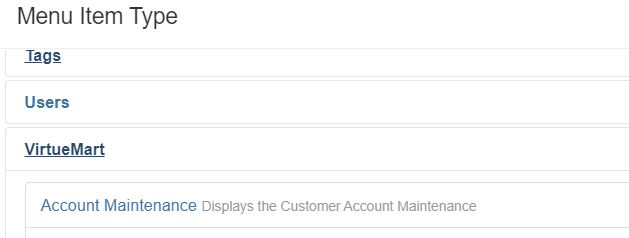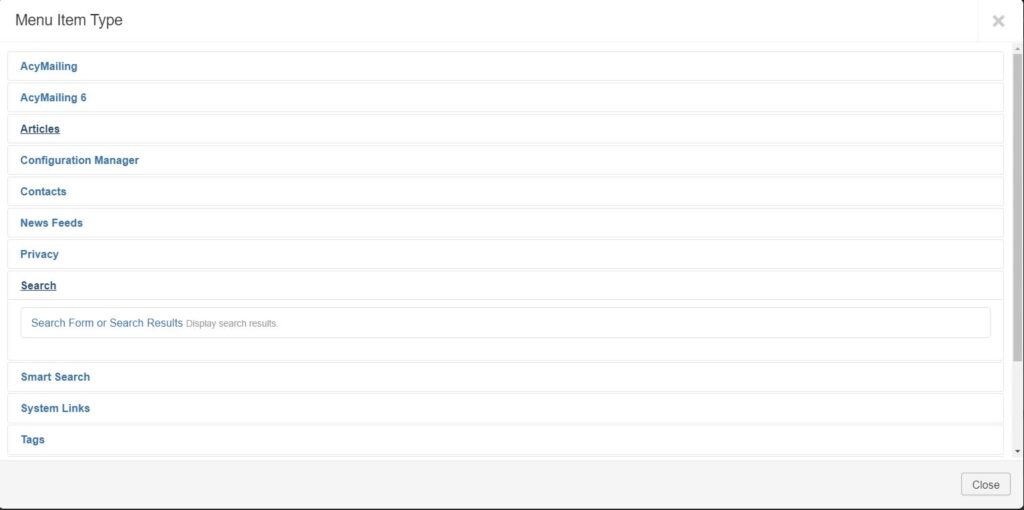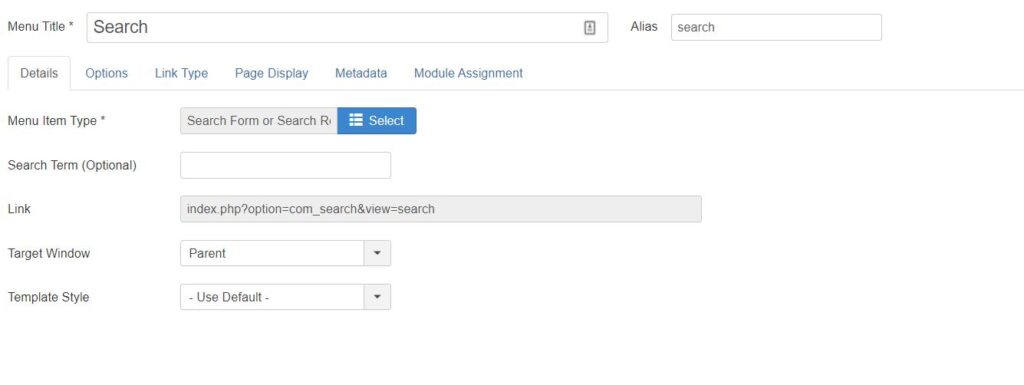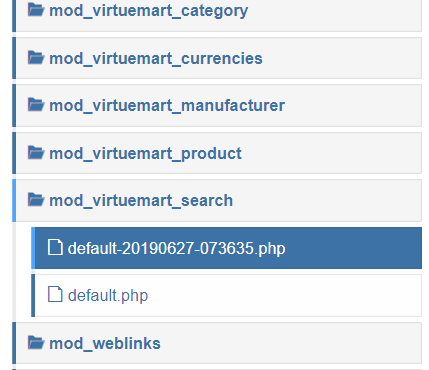Issue: When doing a search on the home page of a joomla/vituemart website, the layout used for the result pages will be the one of the home page. This might not be desirable if you are using modules to display home page specific content.
Solution: we will add a condition to control the display of specific module position in your template index.php
Step 1 get the URL
$url = filter_var ( $_SERVER['REQUEST_URI'],FILTER_SANITIZE_URL);
Step 2 check if a certain string is in the URL (‘keyword’ is a good candidate to filter out search result pages).
strpos($url ,'keyword')
Step 3 add a condition to control the display the module depending on the result of the check above.
if ($mobilehide && $this->params->get('top-b') || strpos($url ,'keyword') !== FALSE){
//Do nothing
}
else{
//Display the module
}