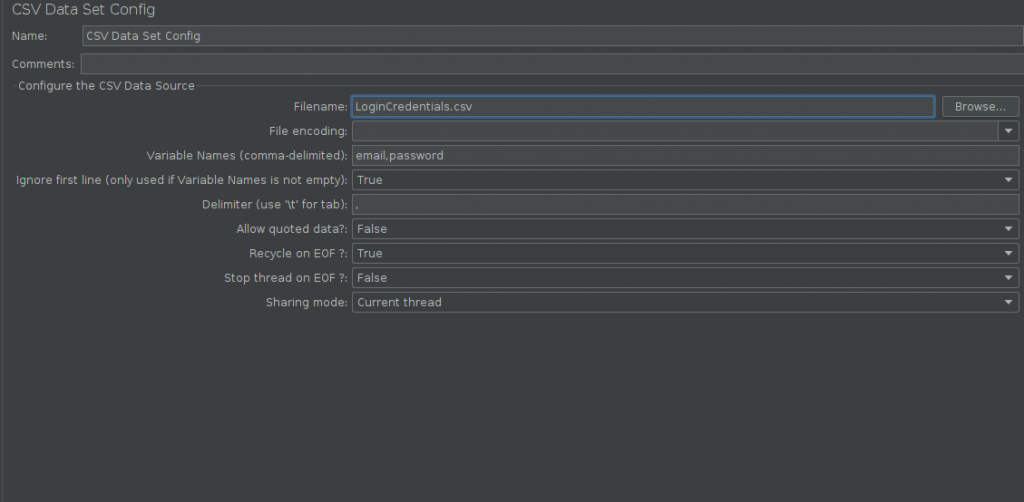Save your current work on branch and return to a clean branch.
The following is copied from: https://git-scm.com/docs/git-stash
git-stash – Stash the changes in a dirty working directory away
SYNOPSIS
git stash list [<log-options>]
git stash show [-u|--include-untracked|--only-untracked] [<diff-options>] [<stash>]
git stash drop [-q|--quiet] [<stash>]
git stash ( pop | apply ) [--index] [-q|--quiet] [<stash>]
git stash branch <branchname> [<stash>]
git stash [push [-p|--patch] [-k|--[no-]keep-index] [-q|--quiet]
[-u|--include-untracked] [-a|--all] [-m|--message <message>]
[--pathspec-from-file=<file> [--pathspec-file-nul]]
[--] [<pathspec>…]]
git stash clear
git stash create [<message>]
git stash store [-m|--message <message>] [-q|--quiet] <commit>
DESCRIPTION
Use git stash when you want to record the current state of the working directory and the index, but want to go back to a clean working directory. The command saves your local modifications away and reverts the working directory to match the HEAD commit.
The modifications stashed away by this command can be listed with git stash list, inspected with git stash show, and restored (potentially on top of a different commit) with git stash apply. Calling git stash without any arguments is equivalent to git stash push. A stash is by default listed as “WIP on branchname …”, but you can give a more descriptive message on the command line when you create one.
The latest stash you created is stored in refs/stash; older stashes are found in the reflog of this reference and can be named using the usual reflog syntax (e.g. stash@{0} is the most recently created stash, stash@{1} is the one before it, stash@{2.hours.ago} is also possible). Stashes may also be referenced by specifying just the stash index (e.g. the integer n is equivalent to stash@{n}).